Getting Started
Are you ready to apply the latest Update Pack to your Microsoft Systems Center Configuration Manager environment? This is a walkthrough of the process.
Microsoft System Center Configuration Manager will automatically query for available updates to itself from Microsoft and notify of their availability. However, the process of installing the Update Packs must be initiated by SCCM administrators.
Throughout this process you can monitor the ConfigMgrPrereq.log for any issues. If you don’t already have CMTrace installed and configured to be your default viewer for log files, I highly recommend you do so. CMTrace can be found in Program Files\Microsoft Configuration Manager\tools on your primary site server.
Applying the Update Pack
Navigate to Updates and Servicing in the Administration pane. The first step will be to run the prerequisite check first to confirm compatibility of the Update Pack. Remedy any issues that prevent the prerequisite check from passing.
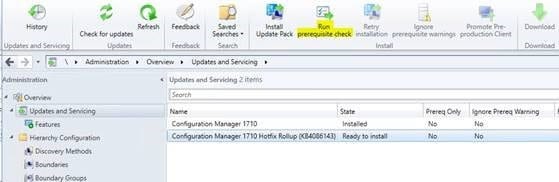
Once the state for the Update Pack shows “Prerequisite check passed,” run the install and monitor the Update Pack Installation Status. Periodically clicking the Refresh button will update the current status for each item in the Update Pack being installed.
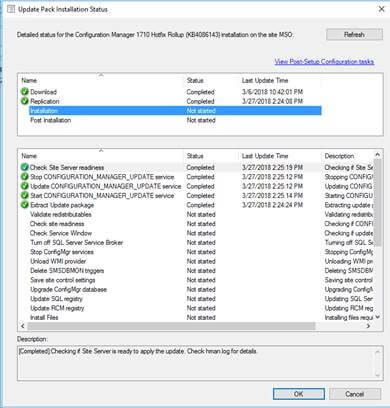
When complete, the status for all items will show as Completed and have green checkmarks. This can also be verified in the sitecomp.log as well.
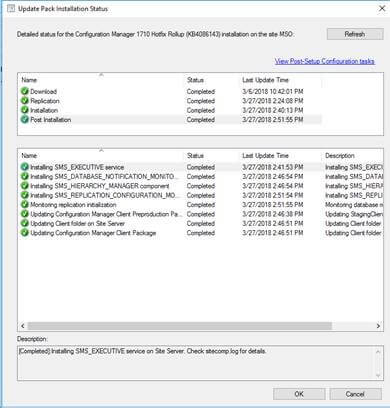
Back in the Updates and Servicing section of the Administration pane, the update should now show the Update Pack State as Installed and the process is complete.
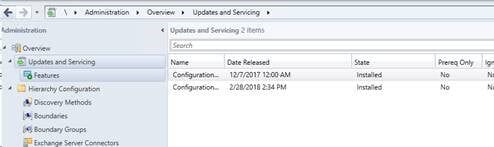
Lucas Guth, PEI




