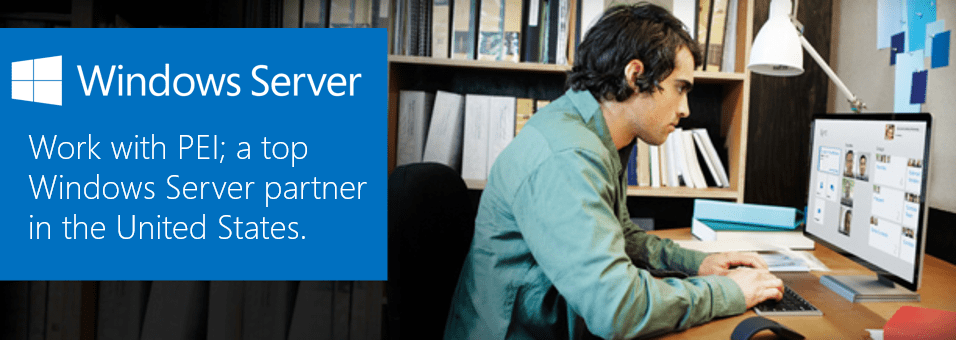
![]() As an Operations Engineer at PEI, I have the opportunity to fulfill a wide range of requests for our clients. Recently, when migrating a physical file and print server to a newly build virtual server I discovered how useful the Robocopy command is.
As an Operations Engineer at PEI, I have the opportunity to fulfill a wide range of requests for our clients. Recently, when migrating a physical file and print server to a newly build virtual server I discovered how useful the Robocopy command is.
Robocopy, or Robust File Copy for Windows, is built in to the Windows command line on Windows 7/8 and Windows Server 2008 or greater. The value of this command in a file and print server migration is the fact that it can copy an entire directory structure while leaving parameters intact (permissions, last modified dates, etc.)
The command that I recommend executing in a simple FP Server migration is below. This is assuming you are running it from the new FP Server:
Andy Shaffer, PEI
Contact us for Windows Server assistance from the experts!





Hey;
How did you move the actual share permissions? I’m doing a couple dry runs and it seems if the folder is share it will not move the share permissions.
change /COPY:DAT to /COPY:ALL
/COPYALL Kopiert alle Dateiinformationen (Entspricht: D Data; A Attributes; T Time stamps; S NTFS access control list (ACL); O Owner information; U Auditing information).
sorry, in english:
/COPYALL copies all information (Includes: D Data; A Attributes; T Time stamps; S NTFS access control list (ACL); O Owner information; U Auditing information).
use robocopy