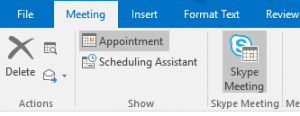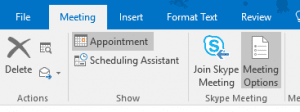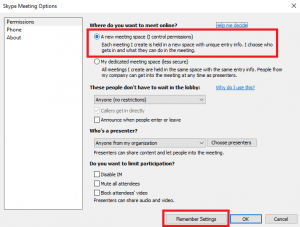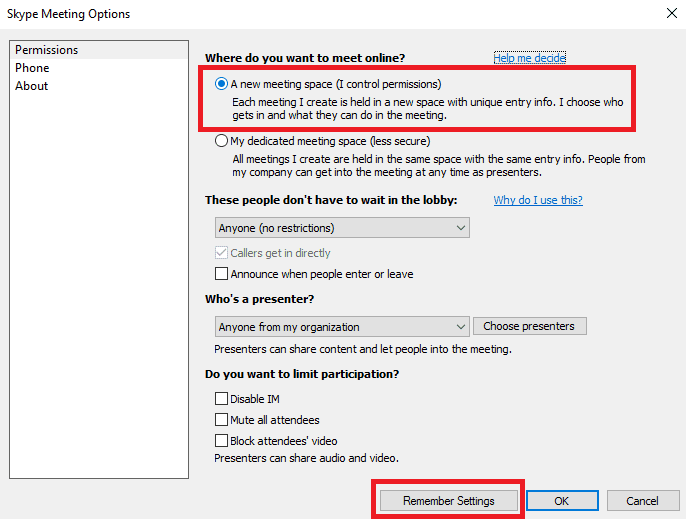
If you have ever scheduled two Skype for Business conference calls back-to-back, you may have been in an awkward situation where the callers for your second meeting suddenly entered your first conference call. The overlapping nature of the calls is due to the default conference ID.
The Skype for Business end-user features are defaulted to use the assigned Conference ID, as opposed to a unique conference ID for each meeting. This can cause conflicts when meetings run long (or people show up early). In order to get around this issue, change a setting in Outlook so you’ll get a unique conference ID each time you set up a new conference call.
1. Create a new meeting in Outlook
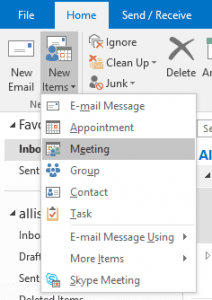
2. Create a Skype for Business Conference Call:
3. Then click the Meeting Options button:
4. In the Meeting Options window select “A new meeting space” THEN click Remember Settings, and finally click OK to save those changes:
Now your Skype for Business conference calls will have a unique ID each time you set one up. This will ensure you don’t have any conflicts, or collisions, with back-to-back conference calls.
Allison Sousa, PEI