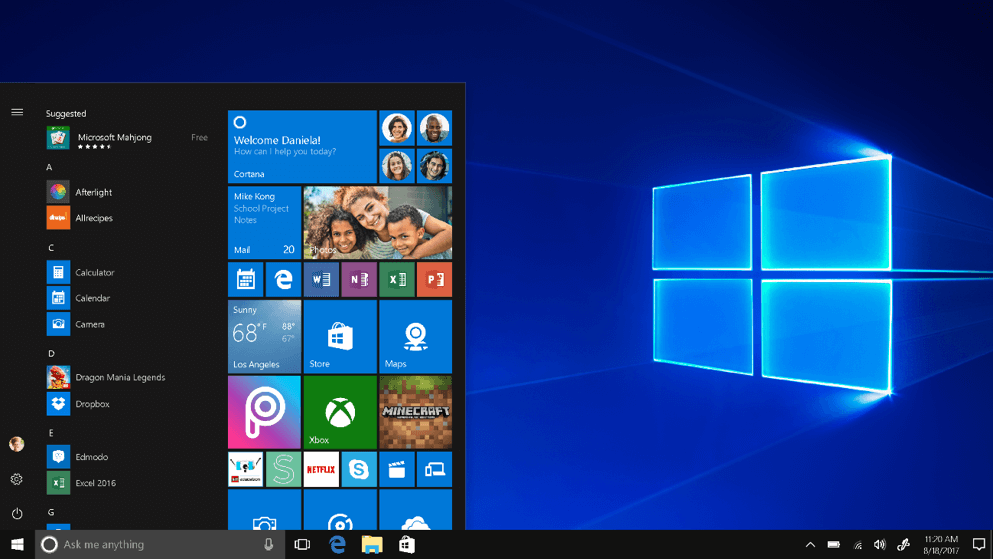
While I’m personally partial to the new light display mode, making Windows 10 much brighter and more inviting than it has been, one of the very best reasons to upgrade to the new Windows 10 Spring 2019 Update, also known simply as 1903, is that you will never again have to “safely remove” a USB thumb drive.
Finally.
By default, Windows 10 1903 will set your USB settings to “Quick removal,” which disables write caching. Before, the setting was “Better performance” by default, which delayed some writes to the drive in order to make programs feel snappier.
Most of the time, Microsoft has realized, that’s not what we want.
We want to be able to copy a quick file onto a thumb drive, yank it out of the port and run it over to someone else’s office. (How many times have you done just that in the last year?) Well now we can yank (the thumb drives) with reckless abandon.
That said, there are times that you might be copying over really big files and you want faster performance.If you insist, there’s a way to go back to the old way.
Here’s How to Select Your Desired USB Removal Option:
- Open up Windows Explorer and note the drive letter of the drive.
- Right click on Start, then select Disk Management from the Administration Menu. (You can also get to this menu by pressing Win-X on your keyboard. Cool, right?)
- In the bottom pane of Disk Management, right click on the label of the thumb drive, then Properties.
- Click Policies, and then select Better Performance.
Jeff Kirvin, PEI
Looking for More News on the Windows 10 2019 Spring Update?
Microsoft Makes Changes to Windows 10 Update Schedules
Mandatory Changes to WSUS and Configuration Manager in Windows 10 1903




