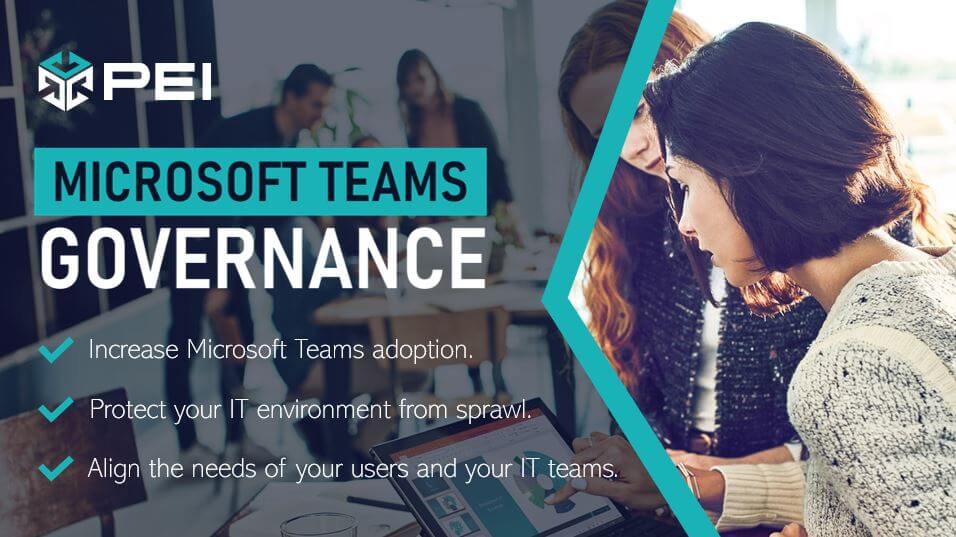
The Case for Governance in Microsoft Teams
Microsoft is going all in on Teams, calling it the “core to [their] vision for the modern workplace as the digital hub that creates a single canvas for teamwork, conversations, meetings, and content.”
That’s a lot to unpack, but let me lay it out for you; Microsoft Teams is an extremely complex program and Microsoft is dedicated to making it more and more central to their Office 365 ecosystem. This means sooner or later, if you use Microsoft products, you’re likely to be dealing with Microsoft Teams.
And with all that’s happened since 2020—which we don’t need a refresher on—a lot of businesses are going all in on Teams as well to support remote work.
Unfortunately, deciding that Microsoft Teams is where you want to take your business is only the first step. The second step of the equation is rolling Microsoft Teams out to your business in a way that drives adoption for your users without creating a mess in your IT environment.
Now if we rewind to three paragraphs ago, I mentioned that Microsoft Teams is a very complex tool, and this means that moving to Teams for your organization is a complex process. At the very least it should be taken more seriously than having an Office 365 admin turn on the “Teams Switch” in the Microsoft Teams admin portal and leave your users on their own to make use of the software.
As an IT consultant and Microsoft Gold Communication Partner, PEI has seen many organizations approach Teams deployment this way and then wonder why no one wants to use it and why it’s causing so many problems for them.
The answer is they need to take Teams Governance seriously.
And for those business leaders who are only motivated by data, there’s a very concrete, monetary reason why you want your users to not just have access to Teams but use it well.
In a 2019 Forrester report that surveyed 264 organizations using Microsoft Teams, researchers found that the net present value of their investment in Microsoft Teams over a three-year period is $5,416 per user. This comes in the form of saved time and efficiency costs and the ability to remove other IT investments offering functionality available in Teams.
If you think about Microsoft Teams as an investment, it should make sense why it’s not a good idea to turn it on and never think about managing it, tracking your return, or employing some sort of governance structure. You don’t treat other investments this way.
There are many important steps to account for in a Microsoft Teams migration, but in this article, we’re going to focus on data governance and user expectations. There are still other configuration, setup, and migration pieces that are important, and I encourage you to talk to our team about how to accomplish those tasks successfully.
What is Governance?
In formal terms, governance is the set of policies, roles, responsibilities, and processes that control how an organization’s business divisions and IT teams work together to achieve its goals.
In regular English, it’s a set of guidelines and best practices for how your organization will use a specific technology. When everyone follows these practices, your business can function more efficiently to achieve the goals you have for that technology.
Common Microsoft Teams Management Frameworks
When we talk to customers about their approach to managing Microsoft Teams, we run into two different frameworks that stand at opposite ends of the Teams Governance spectrum.
Open Environment: Complete User Anarchy
On one side of the scale, we have a completely open, unregulated environment. This is often disguised by IT teams as letting users “explore” Teams to learn how to use it and see how it fits into their workflow.
The argument for this framework is that the very purpose of Microsoft Teams is for users to create their own teams and work in whatever way is best for them.
The downside is that because Teams is powerful and complex¸ the wild wild west approach to management can have many serious effects on your IT environment.
Office 365 Sprawl
For example, when users create a Team, they’re spinning up several resources on the backend that change your Office 365 architecture. They’re creating an Office 365 group and a brand-new SharePoint site. Would you let anyone in your company build a new SharePoint site and connect it to your existing Office 365 environment in any way they want? Probably not.
To take this a step further, say you have users creating duplicate Teams. Perhaps your HR director creates an “HR” team and someone else creates a “Human Resources” team? Now you have two SharePoint sites for the same thing, and this creates what we call sprawl.
This messy, ah-hoc IT environment is very difficult for your admins to manage. And it’s difficult for users to navigate. How do they know which team is the “correct” place to store HR files?
Guest Access and Data Security
Another problem with giving users access to every capability imaginable is they can make changes that compromise your data security practices.
The most obvious form of this is adding guests to Teams where sensitive data lives. You need to stop users from getting your business in trouble with regulatory or compliance agencies—or your customers.
Closed Environment: No User Freedom
On the opposite side of the spectrum, we have IT managers who hear “compromised data security” and “sprawl” and start running for the hills.
In this case, IT admins lock down every user capability in Teams to the point where users can’t take any tasks on themselves. The benefits to this model are that your environment stays nice and tidy and there are no security risks.
You can have IT admins approve all new team requests to avoid duplications and ensure there’s a real need for that team. You can also put IT admins in charge of adding all guest users appropriately, so no data is compromised.
The downside to this method is that this system is unusable for your employees and puts strain on your IT team.
Decreased Adoption
If every time users try to accomplish an action in Teams, they’re met with a blank wall or rejection screen, they’re likely to stop using Microsoft Teams. It’s too much of a hassle to accomplish anything.
This doesn’t always mean crisis averted.
What’s worse?
Pam creates a Team that wasn’t necessary…
Or, Pam gets her department to start storing sensitive company data in a third-party app that hasn’t been vetted or approved by the IT team?
This is called shadow IT, and it happens much more often than you think.
Over-Taxed IT Team
Another problem with using your IT team as an approval committee for every action in Teams is your IT Team will be so inundated with helpdesk requests, they won’t be able to get anything done.
Are you prepared to hire a full-time Microsoft Teams manager? We didn’t think so.
Compromise: The Best of Both Frameworks
In a twist I’m sure will surprise no one, the best and most effective framework for Microsoft Teams Governance lies somewhere in the middle.
If you have too much freedom, users will flock to Teams but in such a disorganized way that the tool essentially becomes useless. If you restrict users too much, the environment will be organized and effective, but no one will want to use Teams anymore.
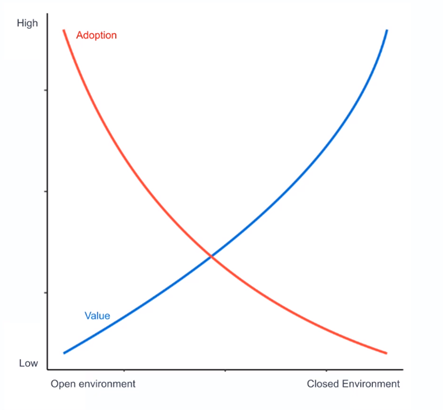
The key is finding a good balance for your organization. Unfortunately, that balance is different for everyone.
So, while I can’t tell you exactly which governance policies and practices will work best for your business, I can offer some guidelines for building those policies.
And did I mention PEI is a Microsoft Gold Collaboration and Content partner? This means we know our stuff when it comes to managing Microsoft Teams collaboration and data storage. And if you’re having trouble building or implementing your own Teams Governance Plan, we’re here to help!
Step One to Teams Governance: Recognizing Both Sides of the Aisle
Typically, governance is thought of as something the IT team forces onto users for their “own good” and whether they “like it or not.”
However, we should always remember that one major goal of governance should always be making the technology as useful as possible for end users. As such, their needs and perspectives should be included in any governance plan.
For Microsoft Teams, here are some considerations for both sides of the aisle that should be included in your discussions. On the end-user side, you’ll want to solicit feedback to ensure your plans are aligned with user needs and existing processes.
Essentially, your plan needs to be a combination of 1) guidelines users will follow and expectations they will set for communication and 2) policies set by the IT Team to allow, restrict, or manage certain behaviors.
Teams Governance Considerations from the End-User Side
- What’s the maximum number of channels that should be added to a Team?
- When should users create a group chat instead of a Team?
- How users are expected to use the Mention feature. Is this for emergency use only or just grabbing attention?
- When should a user create a private vs. public Team?
- When should a channel be private vs. public?
- When should a user create a new Team from a template vs. from scratch?
- How should users ensure they’re not creating a duplicate Team?
- How many owners should a user add to their new Team?
Teams Governance Considerations from the IT Side
- Who can create Teams? How can other users earn this ability?
- What is the standard naming policy for a new Team?
- How will guests and external access be managed?
- How long should a Team go unused before it’s archived?
- What PowerShell scripts will be needed for any policies we’ve created?
- What templates should we make available to users building Teams?
- What permissions groups will we need?
- What is the standard procedure for dealing with duplicate Teams?
- What third-party apps will we allow to integrate with Teams, and how will those be managed?
Step Two to Teams Governance: Understanding Your Goals
Once you understand that governance is more about empowering users to make effective decisions with the technology than it is about restricting their actions, you can examine the communication and collaboration goals you have for Teams.
Microsoft Teams gives your business specific strategic advantages—or you wouldn’t have chosen it, right? Finding those goals that are tied directly to your business objectives and communicating them to your users will be a powerful tool in achieving user buy-in to your plan.
Many business leaders fall into the trap of thinking user-focused goals aren’t powerful enough to effect real, bottom-line change, but at PEI, we can help you discover how this is not the case. Teams can help your business save money in a lot of ways, and these are often tied directly to users who are empowered to use the tool well.
Business Objective Examples for Your Plan
Save Time with More Effective Communication
Don’t roll your eyes. I will be the first to admit that “more effective communication” is such a soft goal as to be almost meaningless. However, there are some concrete ways to quantify what this means.
In the 2019 Forrester Study referenced earlier about the economic impact of Teams, they found that using Teams saved workers an average of four hours per week on collaboration tasks.
For this study, this increased efficiency saved the surveyed businesses $4.8 million on average per year. Now this study had an average respondent size of 5,000 users, and while the relationship isn’t quite linear, this equates to about $45,000 a year for a business of 50 people.
If you’re not happy with my math here, take the average hourly rate at your organization, multiply it by four and then by 52. Is that a price tag you can get behind? If you have colleagues at your organization that bill their time, then this number is even higher.
If I’m a CEO, I’m pretty happy about a goal to save my company $50,000 a year just by spending some elbow grease on making sure there’s a strong governance plan in place.
Goal: Make collaboration faster and more efficient to save $50,000 a year in inefficiency time.
Now performing existing tasks more efficiently is a bit hard to measure, so let’s try something that’s cut and dry.
Reduce Travel Costs by 15%
This one is easy both to quantify and track. If your people are traveling less, you’re saving money.
One important consideration here is you don’t want your employees to travel less frequently at the expense of vendor relationships, sales, etc.
This is where the user empowerment feature comes in. If your users can use Teams to smoothly direct virtual meetings with video, content sharing, etc., then they can maintain these important relationships through Teams without decreasing the quality of the relationship.
Back to our Forrester Study, using Microsoft Teams helped companies on average eliminate 150 overnight trips in a 3-year period. This is measurable.
Goal: Reduce travel costs by 15% by making virtual meetings more effective.
There are many other goals Teams can help with, and having these goals is essential for two reasons
-
- They help achieve user buy-in (which we’ll talk about next).
- They help you decide what to include in your plan (which we’ll talk about in the next section).
Using Goals to Motivate Your Users
We’ve heard every excuse about how IT admins cannot get their employees to “follow the rules.” And at the risk of sounding like a knock-off Simon Sinek Ted Talk, I’ll just say there is power in telling your users the WHY of any decision you make.
When people know the “why,” they will be much more likely to align their actions with your beliefs.
Another big part of this is getting leadership buy-in on the “why,” and using business leadership to deliver this message to users.
(And if you’re having trouble with the leadership buy-in part, just say “$50,000 a year in savings” a few times and see how quickly they get on board.)
All jokes aside, you need an evangelist for your message to get users on your side. When they believe that following the best practices will have a real effect on business outcomes, then they’ll likely get on board too.
Essentially, everyone needs to be on board the same boat. It’s not about fostering an us vs. them mentality between the IT Team and your users—”follow these rules or else.” Everyone should feel like they are holding a paddle and want to paddle together and in the same direction.
Okay, that’s enough boat metaphors for one day, I think.
Step Three to Teams Governance: Building Your Framework
Building your governance framework for Teams means deciding which capabilities you will turn on for users and which will be restricted to IT admins only.
The first step is to evaluate your goals and decide which capabilities fall on which side of the aisle to enable those goals. For example, if you want to use Teams as a communication center with vendors, then you need to enable some sort of guest access. You also need to enable video meetings for all users and guests.
Once you’ve decided which capabilities you absolutely need in one category or another to achieve your goals, there are eight essential governance decisions we recommend making.
Eight Essential Governance Decisions
Decision 1: Naming Conventions
Will users need prefixes, suffixes, or other classifications? Will you block certain words from being in a Team name?
Decision 2: Team Creators
Who will have permission to build new Teams? How will you control these permissions? (We suggest a security group)
Decision 3: Team and Group Expiration
When will groups expire? Who must be notified before unused Teams are deleted?
Decision 4: Guest Access
Who can add guests, and what will guests have access to?
Decision 5: Security and Retention Policies
What will be your data retention policy? What information protection policies will you implement, if any? Does your IT Team have a plan for eDiscovery and archival processes?
Decision 6: Team Templates
Which templates should be available for users to structure the creation of new Teams?
Decision 7: Monitoring
How will you track Teams adoption to ensure your plan is effective? How will the IT team monitor activity in Teams? What is the time frame for revisiting and reorganizing your Microsoft Teams environment?
Decision 8: User Communication Agreements
How will users in each Team decide how they will use the functionality within Teams? How will users know when it’s appropriate to use which features and how they’re expected to respond to certain communication types?
A Look Into Teams Governance Guidelines
We suggest the members of each Team type up a simple set of guidelines for how they intend to use the platform and pin that file as a tab to the top of the Team. Here are some example guidelines that could help your users get started.
- We will only mark conversations as important if they are time sensitive.
- We’ll use the mention feature to tag only relevant colleagues to our conversations.
- Any new channels should be approved by one of the Group Owners.
- This is a client-facing Team and so we’ll limit our use of GIFS and stickers to maintain a professional workspace. (or the opposite!)
- All Team meetings should be scheduled in a specific channel and recorded so that we can easily find them and review the discussed information.
- This Team houses sensitive company data and files, so we will not invite guests to the Team or send links to files in this Team to any outside person.
Having each of your departments build a Collaboration Contract can help set expectations for more effective communication in Teams.
Step Four to Teams Governance: Empower Users to Follow the Guidelines
When making your plan, you’ll notice a few of the decisions deal with how you can enable users to accomplish certain tasks within your framework. For example, decisions two and six.
Perhaps you’ve decided only certain users will have permission to create Teams and these users will be required to use a template set up by your IT team.
That’s a great framework, but how will you take the next step of getting users to follow it?
Well, if you’ve already motivated users to participate, the next step is training them on both your plan and on Microsoft Teams. Training is essential for two reasons:
- When users understand how to use Microsoft Teams, they’ll more easily understand, remember, and adhere to the guidelines.
- You can track training objectives for users to help them achieve higher permission levels within your framework.
The first point here is a bit obvious, so I won’t spend time in this already long article explaining it.
The second point is essential in holding the line between empowering users to follow your guidelines and letting them do whatever they want.
Tying Training Objectives to your Governance Framework
Once you’ve decided only certain users can have certain permissions, we suggest offering a way for users to earn the rights to these permissions through training.
Back to our example, if only certain users can create new Teams, these should be users who’ve completed training on the best practices for making Teams and how to navigate the decisions involved in making a new Team.
If you track a user’s completion of the required training to “earn” this privilege, you’re doing two things. First, you’re creating a self-sufficient user who’s primed to follow Teams best practices, and second, you’re reducing the workload on your IT team to approve new Team requests from that user.
It’s a win-win.
If you’re looking for a training solution that can track user progress on training objectives, we recommend QuickHelp. It’s our online learning platform for everything Office 365. It included thousands of training assets—workbooks, videos, PDF walkthroughs, quizzes, and more—in an online, self-paced format your users can easily navigate and stay engaged with.
With QuickHelp you’ll be able to assign Teams training and track user progress, assigning them custom badges when they’ve reached your governance check points. You can also upload custom material (like your governance guidelines) for users to review.
Step Five to Teams Governance: Revisit and Reorganize
Teams Governance isn’t something you can set up once and never think about again. If we’re still thinking about Teams as an investment, it’s important to track your progress, revisit your strategy, and bring any outlying activity into compliance.
Track Your Progress
Keep track of your progress with a few different key metrics.
First, where is Teams adoption? If your rates are low or declining, it’s likely your users find your framework too unusable or their training has been ineffective. Did we mention you can use our online training platform QuickHelp to track user adoption in Teams?
Second, how often are users breaking away from the framework? Not all users are going to follow your framework perfectly. How many times was a duplicate Team created? How many times was a Team created that didn’t follow your naming conventions? If these numbers are large, you may want to evaluate your current methods for alerting your employees about these guidelines. You may also want to make the training required to gain permission to create new Teams a little more rigorous.
Third, have you met the business objectives you set at the beginning of this process? If your goal was to reduce travel costs by 15%, but you’ve only hit a 5% savings, you might think about offering training for department heads with the largest travel budgets on how amazing Teams meetings are and how they can replace many travel needs.
Clean Up the Outliers
Compliance with your governance plan is not always going to be perfect, and that’s okay in most cases. While we recommend stricter, IT-team-controlled policies for security and data compliance, for many internal aspects of Teams—creating Teams, adding channels, starting conversations—it’s okay to cut your users some slack.
Are there a few duplicate Teams floating around? Are there unused Teams that haven’t been archived?
Each quarter have your IT Team check in on your Teams environment to clean up any pieces not in compliance with your governance plan. They can email users to decide which of two duplicate Teams to preserve, migrate any necessary files, and archive the duplicate.
While there will be some quarterly cleanup for your IT team, this is much more manageable than having your IT team inundated with simple Teams requests all quarter long.
Conclusion: Is Teams Governance Really Worth all the Effort?
If you’ve made it this far, you’re probably disappointed by how much time and effort a governance plan is going to take—especially if your business has more than a few departments.
However, you’ll find that the more time you put into crafting a plan for your business, the bigger your return on your Microsoft Teams investment will be. Remember that $50,000 you could save with increased communication efficiency? It will be hard to reach an outcome like that without a concrete plan in place.
And the bigger your company is, the more you have to gain.
When you start thinking about technology as something that helps you actively achieve your goals instead of a necessary expense on the balance sheet, you’ll see how impactful a true governance plan can be.
Still feeling overwhelmed? Give us a call at 303-974-6881 and ask about a Teams Governance Engagement! We’re a Microsoft Gold Partner and we specialize in helping businesses like yours implement plans like this to take their IT strategy to the next level.
Stephanie Hamrick, PEI




