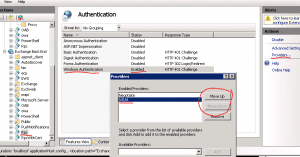Are you currently in a hybrid or mixed Exchange environment and getting authentication prompts when accessing Public Folders? I’ve been there too and it’s no fun, here’s how you fix it.
Look at your current OutlookAnywhere config by running the command below. Note your IISAuthenicationMethods
Get-OutlookAnywhere | fl Identity,*auth*
Identity : EXCHANGE2013\Rpc (Default Web Site)
ExternalClientAuthenticationMethod : Ntlm
InternalClientAuthenticationMethod : Ntlm
IISAuthenticationMethods : {Ntlm, Basic, Negotiate}
Identity : EXCHANGE2007\Rpc (Default Web Site)
ExternalClientAuthenticationMethod : Ntlm
InternalClientAuthenticationMethod : Ntlm
IISAuthenticationMethods : { Ntlm, Basic, Negotiate}
Resolution:
Change IISAuthMedthods from Ntlm, Basic & Negotiate to just Ntlm then restart IIS
Set-OutlookAnywhere -id “EXCHANGE2013\Rpc (Default Web Site)” -IISAuthenticationMethods NTLM
After the changes above are made you should be good, however I have seen provider order present issues as well. To correct the provider order open IIS Manager and click on the Rpc virtual directory. Next open authentication and you should see Windows Authentication is enabled. Click on Windows Authentication and then Providers on the right. In the Providers window you can re-order as desired. You need to ensure consistency with all Client Access Servers and don’t forget your IIS reset.
Brandon Stuart, PEI