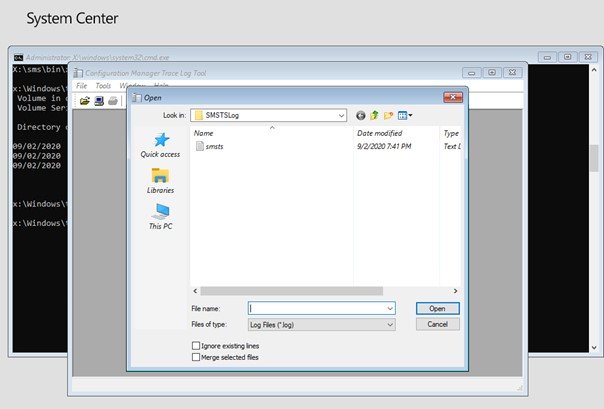For System Center Configuration Manager (SCCM) admins, troubleshooting Operating System Deployments (OSD) can sometimes be a painful process. Traditionally, the process to troubleshoot OSD logs would be to copy the SMSTS log file to an external drive and then review it on another system that has CMTrace installed.
Using the helpful CMTrace.exe utility to scour through SCCM logs is not a new process, but I’ve encountered many SCCM administrators that are not aware that the CMTrace is available to use during OSD.
Before beginning, first ensure that the boot image has the checkbox filled in to Enable command support. Without this enabled, none of the following troubleshooting steps will be possible.
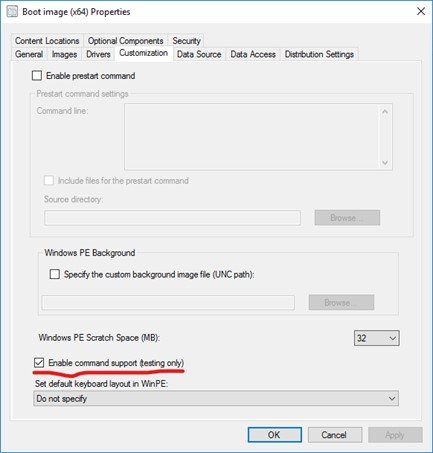
With that enabled, we can start using CMTrace.
First, open a Command Prompt by pressing F8. I prefer to navigate to the location of the SMSTSLogs:
- cd x:\Windows\temp\SMSTSLog
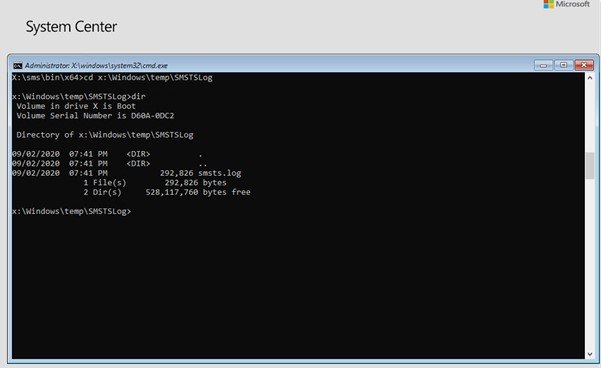
Now, you can simply open CMTrace by typing it out and pressing Enter.
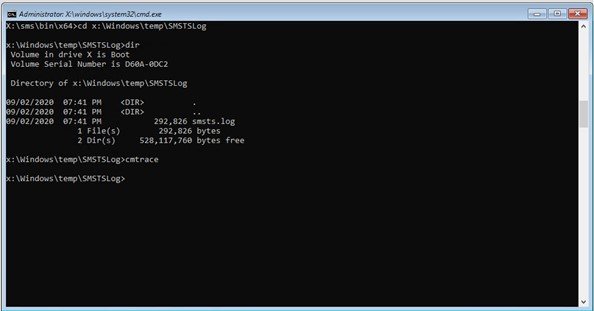
Since we started out in the SMSTSLog folder, we can quickly open the SMSTS.log file and start analyzing it for troubleshooting.