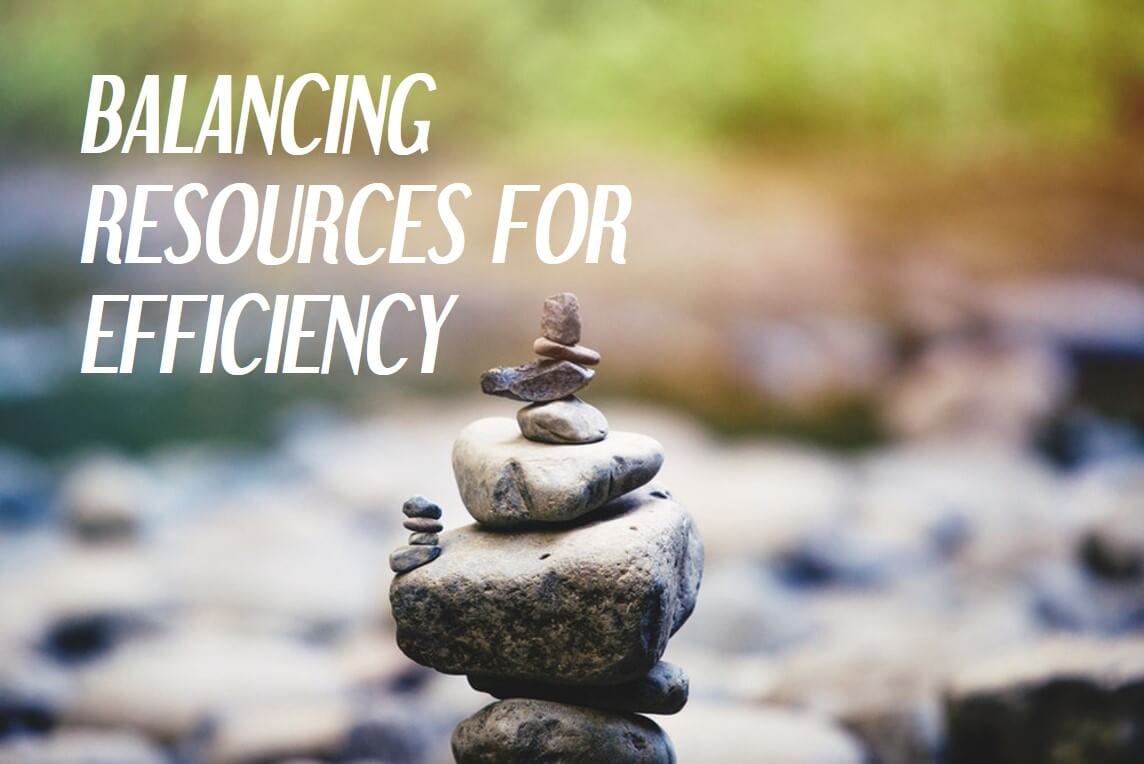
Balancing resources as a manager can sometimes be a challenge. Who has bandwidth? Who’s maxed out and beyond capacity? Where is the project or task bottlenecked? How can I make sure that there is a balance to my staff’s workload? All legitimate problems we face when managing people, managing projects, and attempting to stay organized.
Finding real world solutions to these problems is getting easier. In today’s fancy world of collaboration and communication solutions, managers have some new tools at their disposal to answer the questions above and create real-world efficiencies that produce results for their organizations. For tools to be useful, they must have a couple of common traits. They must be visually intuitive, integrate seamlessly, have a component that encourages use and be easy to train your staff members to use. Today, I’m going to talk about Microsoft Teams in combination with Microsoft Planner as an ideal solution that does all the above. Let’s break this down one item at time.
Ready to become a Microsoft Teams power user? See our video resource library to learn how you can use Teams like a professional!
Visually Intuitive
The words “visually intuitive” suggest that what you’re looking at is easy to understand. The thing about Microsoft Teams and Microsoft Planner is that when you put them together, you have this easy-to-use, all-in-one-place collaboration and project management tool right there in front of you.
The picture below is a task opened in Planner, where you can see a list of who is working on it. The buckets show what the tasks that need to be completed are, where the team member is on this task, the start & end dates, and the document that needs review. The colored tabs delineate labels assigned to the various pieces of the project to give your team visual clues about how tasks connect to each other or how urgent they are.
It’s very easy to figure out what’s going on and, if necessary, modify, tasks or due dates on the fly. You can also use graphs build automatically by Microsoft Planner to see task progress, resource allocation, capacity availability, and where any gaps are. All of this is easily available from within Microsoft Teams. No need to switch back and forth between programs.
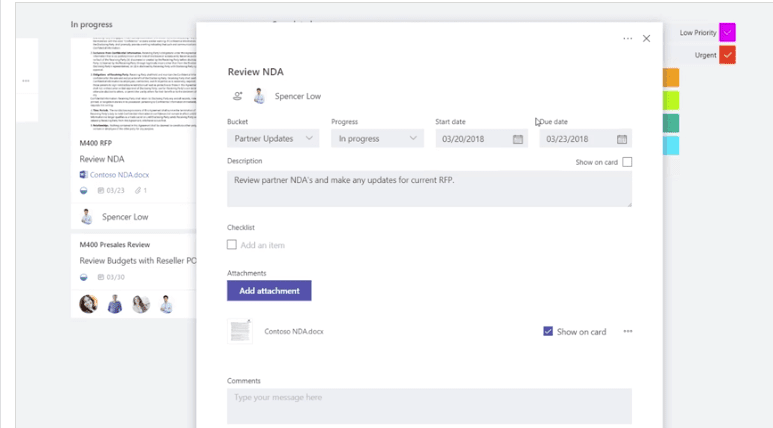
Integrates Seamlessly
Seamless Integration is one of those buzzwords we hear these days denoting how easy it is to add a new module or feature without causing a major disruption to your workflow. One of the beautiful things about Teams & Planner is this seamless integration.
The picture below is from Teams. I’ve been working in Teams and realized I need to create some tasks for a larger project that needs to be accomplished. I’ve clicked on the three dots just below the Files icon on the left and that has allowed me to add other programs into my Teams screen. In this case, I’m adding Planner. One-click and voila now Planner has opened and is a part of this channel or Team and my resources can now be assigned the tasks I need done. Planner is just one of the available options that can be added to create Seamless Integration into my Microsoft Teams collaborations.
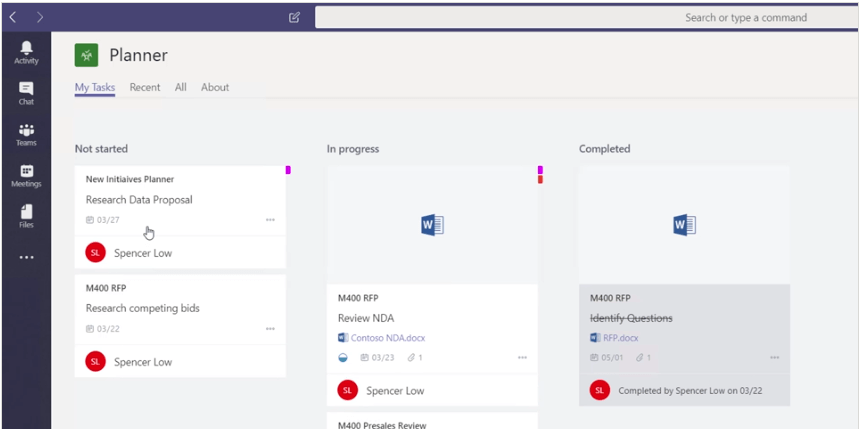
Encourages Use
If a program is going to encourage use, there must be universal acceptance of its functions and features. There must be a reason it was chosen as the dominant workplace platform. It must be readily available and have as few limitations as possible. It cannot be too costly. These drivers easily explain the overwhelmingly positive response to Microsoft’s Office 365 Platform. The only thing that separates a user from doing what they need to do is being sure they’ve purchased the corresponding plan with the license rights to access the software they need.
Below is the screen you might see when you log into your Microsoft Office 365 Portal. It shows what applications you have access to, allows you to search for additional programs, install office and a host of other options I did not include so as not to overwhelm you with “What’s That?” syndrome. The point is, not long ago a person’s workflow ground to complete halt if they needed a software they didn’t have.
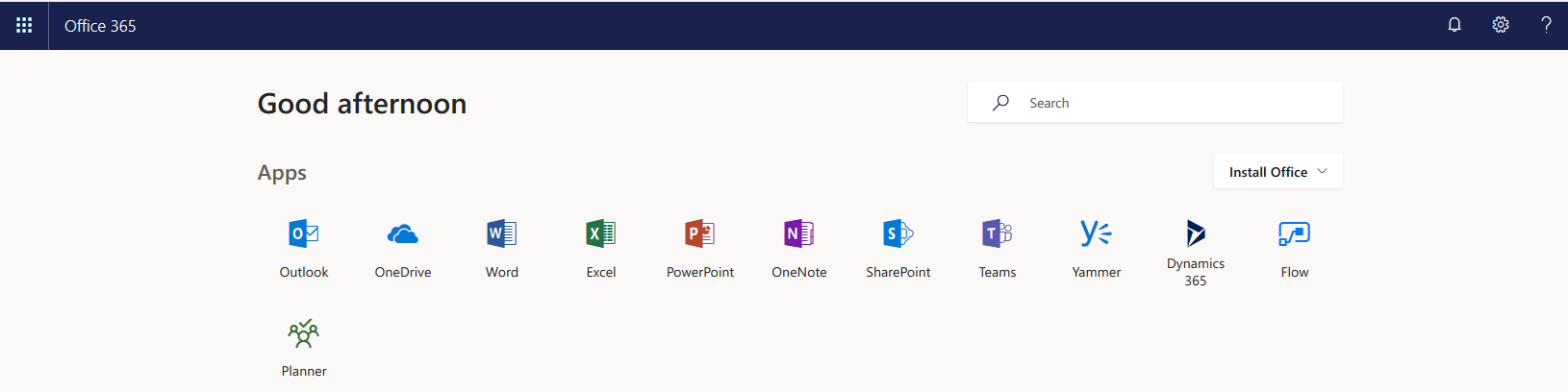
The beauty of working with a (CSP) Cloud Service Provider—like PEI—is this is no longer the case. If you need to upgrade your Office 365 license to allow you to have access to a Microsoft program that you need to do your job, that upgrade is likely a phone call or click or two away. So now you’ve got your shiny new software what’s next?
Easy to Train
I recently wrote about The Black Hole of Training and detailed the problems business can face after acquiring a shiny new piece of software or technology. For businesses to realize the ROI they expected when they decided to act upon their cloud initiative and move all their users and all their software assets to the cloud, the users must know how to use the shiny new technology or software. Otherwise the whole plan might be seen as a gigantic waste of time and money.
Typically, within a company a few select user pools may understand right away how to use the tools they’ve been given to do their jobs. However, it’s not until your near universal adoption with your users that the true ROI of moving to the cloud shows dividends. So how does an organization reach universal adoption? Great question, and the answer begins and ends with effective training.
Training for programs like Microsoft Teams and Microsoft Planner needs to be easy. Fortunately, PEI can offer an excellent option called Quickhelp, and we can assist you in accomplishing all the above. With over 68 different categories of trainings that include in some cases hundreds of materials per topic (see examples below). Quickhelp is the ideal way to make sure that you’re receiving the maximum benefit from your Microsoft Office 365 subscription.

To get started deploying Microsoft Teams for your organization or discovering training that works for your users, contact us and let PEI help you design a program and plan for making sure you get the maximum out of your Microsoft Office 365 subscriptions.
Darrin LeBlanc, PEI
The more efficiently your users use your tools, the more return this software can bring for your business. Check out QuickHelp, an online, self-paced learning platform that brings your users up to speed on their Office 365 applications.




