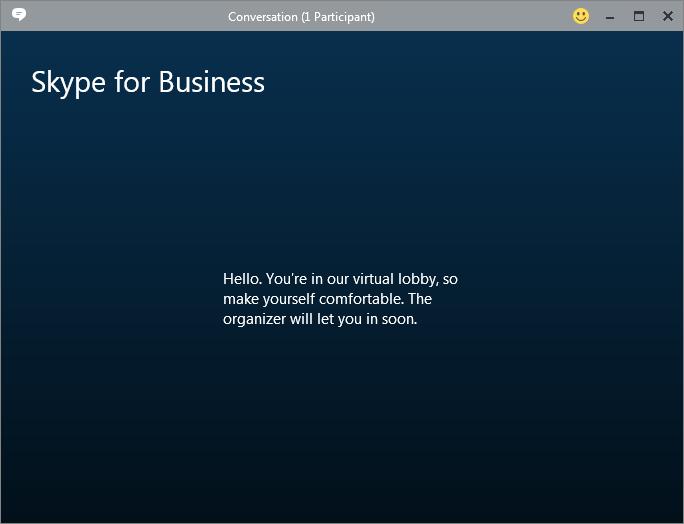
The Skype for Business Meeting Lobby:
This post describes how to reset the amount of time an unauthenticated user is allowed to sit on a conference call without the leader present in Skype for Business. Ever connected to a meeting, only to be disconnected from the Skype for Business Meeting Lobby after a few minutes before the leader can arrive in the? This document describes how to change that behavior.
Skype Meeting Configuration Options:
There are a bunch of different configuration options for meetings scattered around Skype. Get-CsConferencingPolicy, will show you the bulk of the configurable options, but in this case, AnonymousUserGracePeriod is configurable from Set-CsUserServicesConfiguration, which also controls some global maximums such as how many meetings a person is allowed to schedule or how many contacts they can have.
AnonymousUserGracePeriod defines the length of time an external (unauthenticated) user can sit in the lobby of a meeting without an authenticated user being present. It defaults to 10 minutes and can be set as high as 1 day, after which the user will be disconnected.
Modifying AnonymousUserGracePeriod:
- Login to the FE server and open power shell as administrator.
- Pull down the current configuration of the variable
- PS C:\Windows\system32> Get-CsUserServicesConfiguration | findstr AnonymousUserGracePeriod
- AnonymousUserGracePeriod : 00:10:00
- Now set it to something reasonable, like 30 minutes instead of the default of 10
- PS C:\Windows\system32> Set-CsUserServicesConfiguration -AnonymousUserGracePeriod 00:30:00
- PS C:\Windows\system32> Get-CsUserServicesConfiguration | findstr AnonymousUserGracePeriod
AnonymousUserGracePeriod : 00:30:00
Max Fuller, PEI




