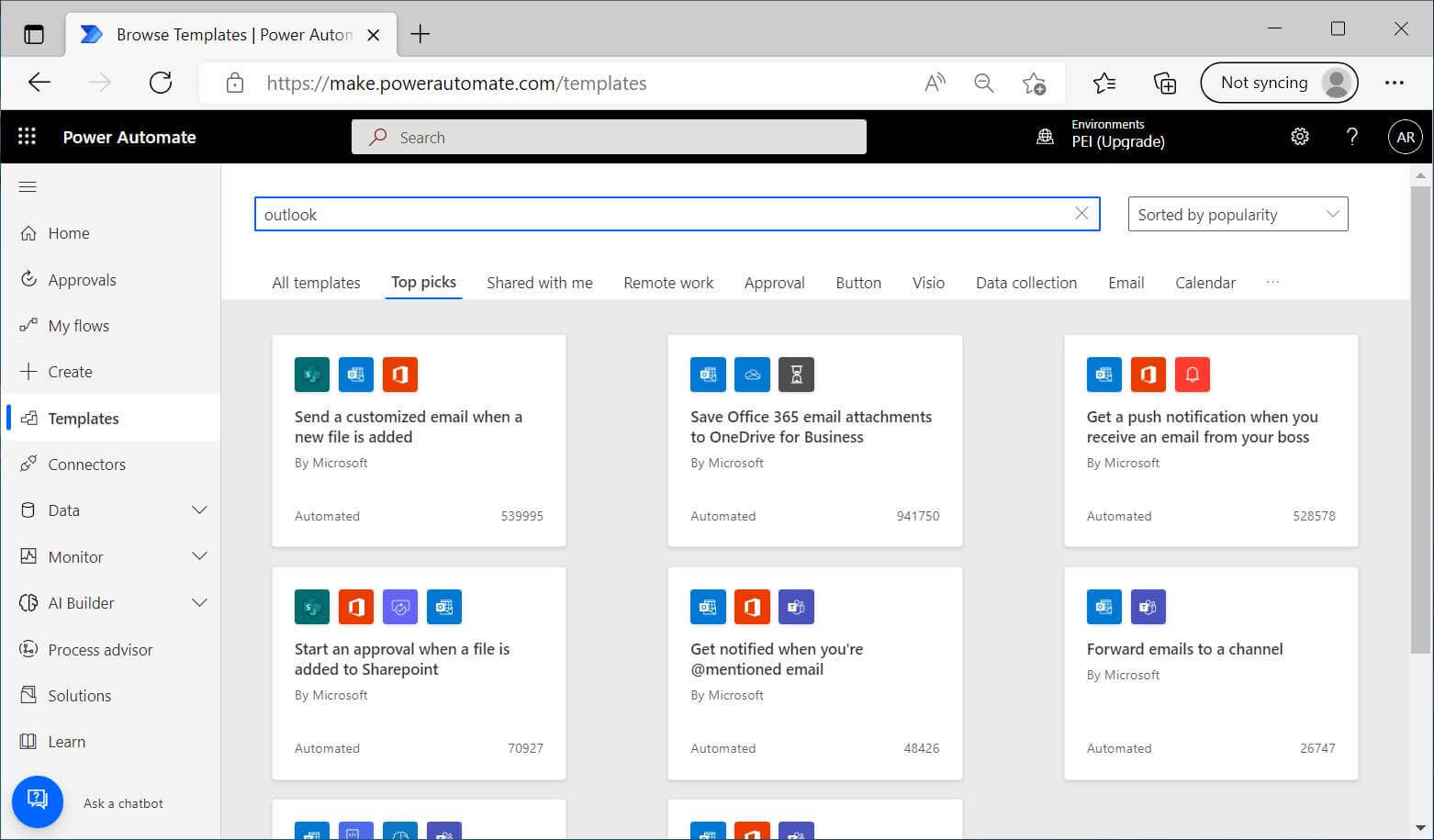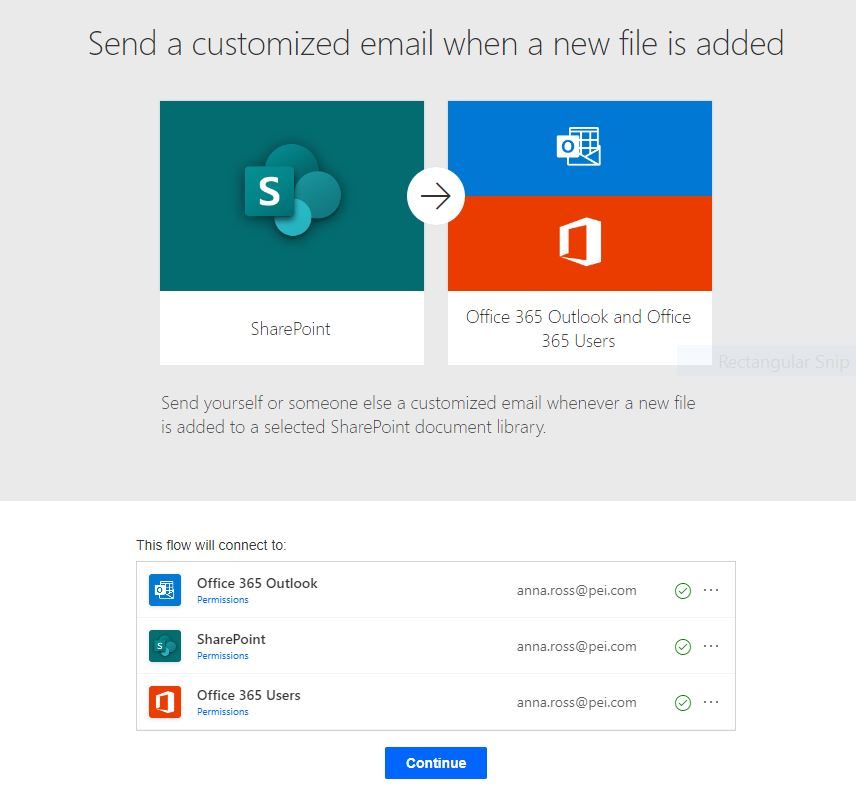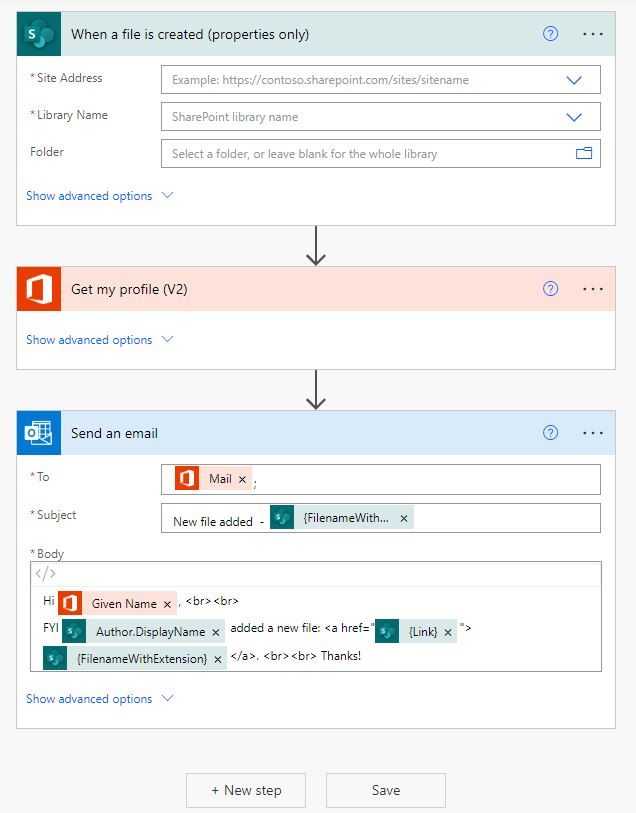How to Use Templates in Power Automate
Creating workflows in Power Automate is an easy way to save time during the day. You can create a flow from scratch or use a template. Let’s take a look at how to use Power Automate’s provided templates.
- Once you’ve logged into Power Automate, click Templates from the left side menu.
- From here you can browse through different categories, or search for specific applications and actions.