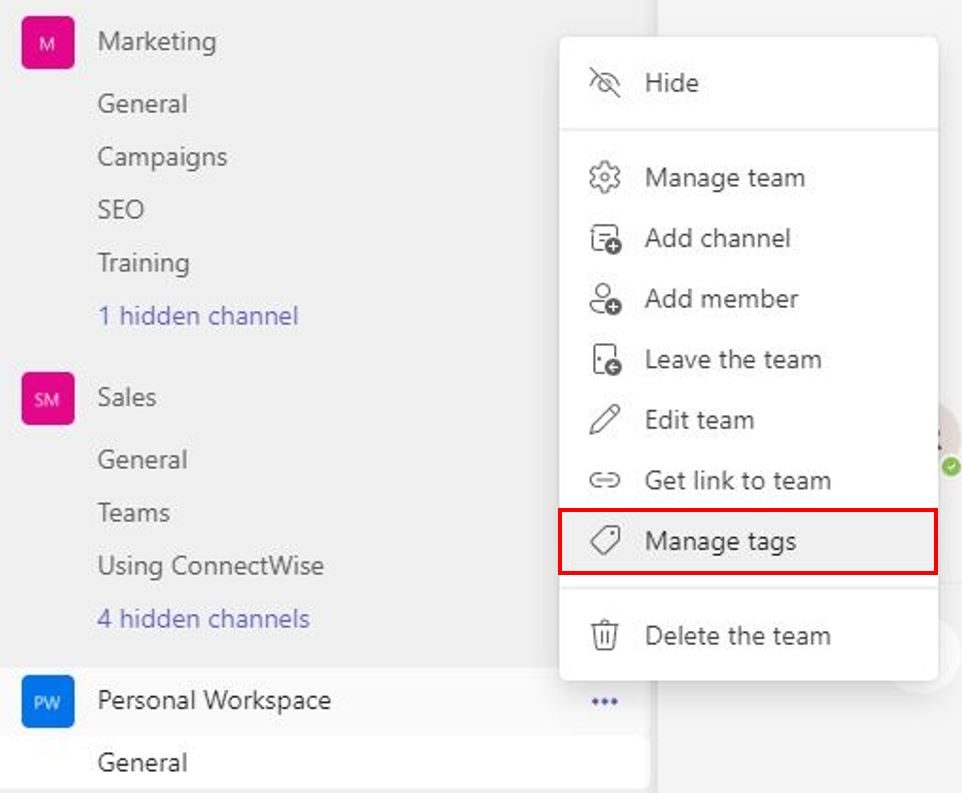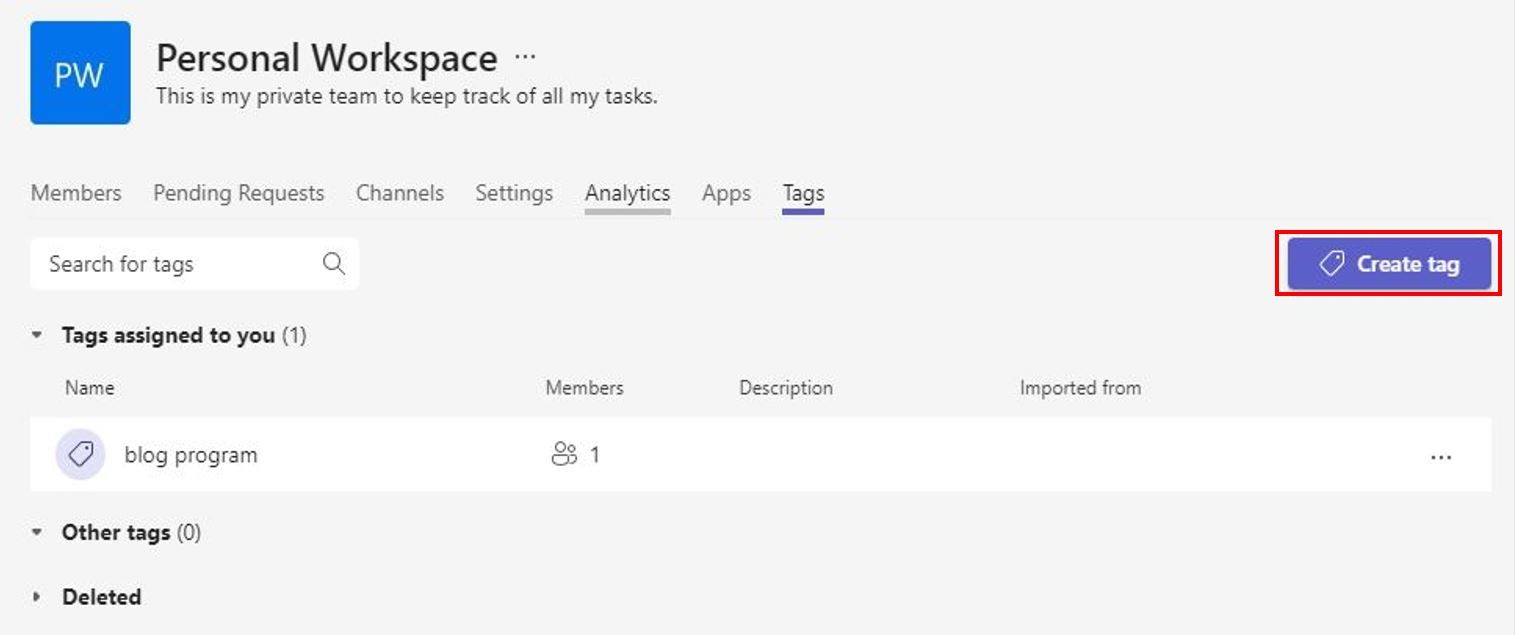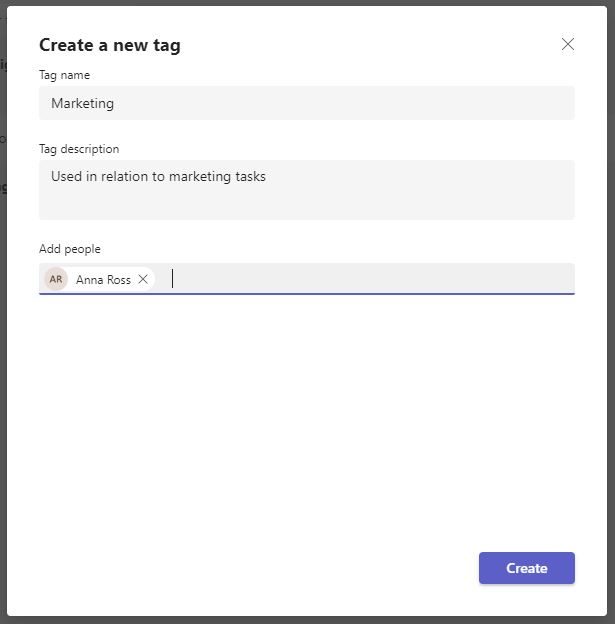You can use tags in Microsoft Teams to get the attention of a small group of users when you’re in a larger team. Organize users and organize your communication with tags in Teams.
Manage a Team’s Tags
- Click the ellipsis next to your desired team.
- Select the Manage Tags options.