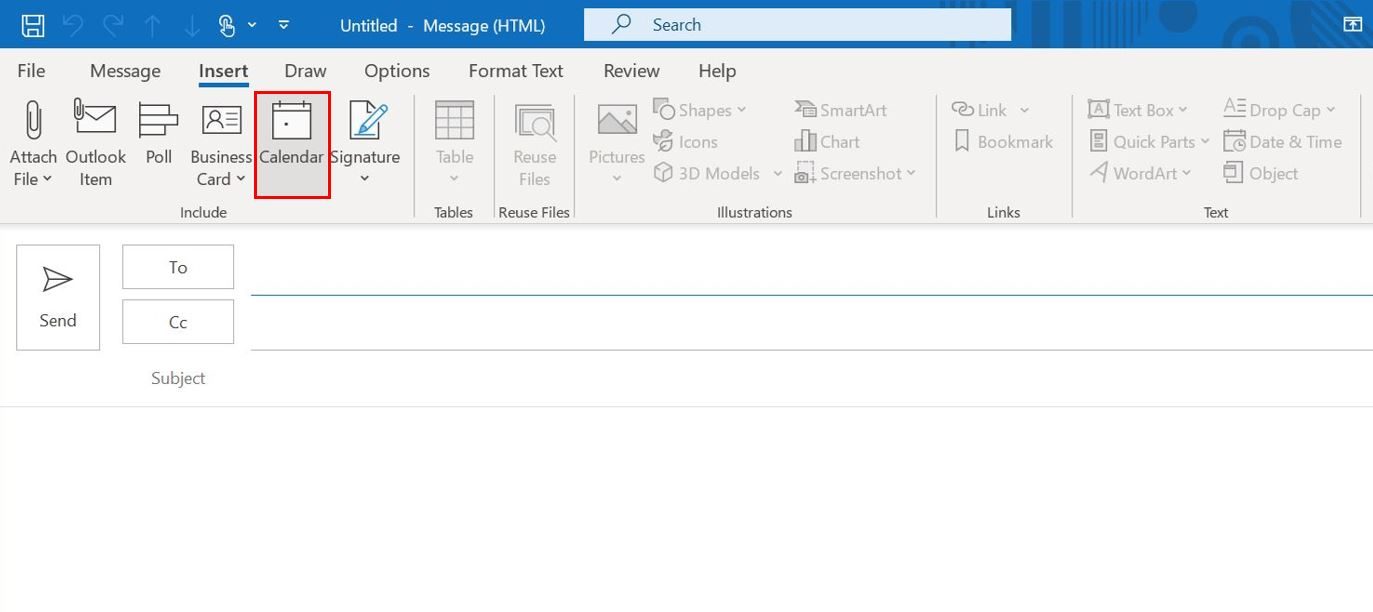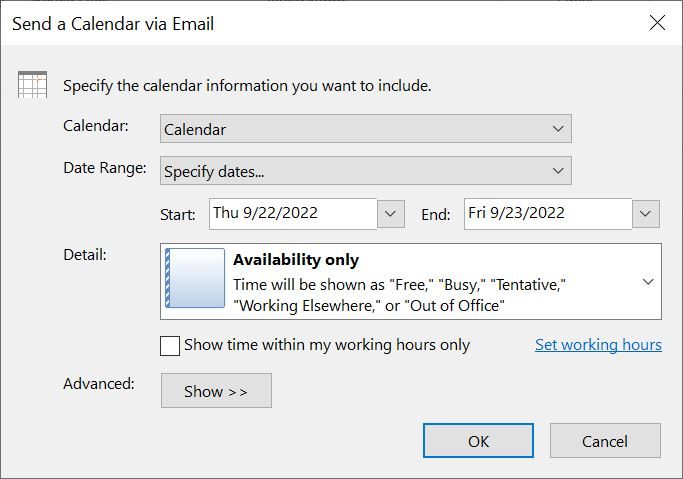Send Your Calendar in Outlook
The Outlook desktop app makes it easy to send your calendar to colleagues and others outside your organization to make scheduling meetings a breeze!
To email your calendar:
- Click New Email from your Outlook desktop app home screen.
- Click the Insert tab.
- Select Calendar from the options.