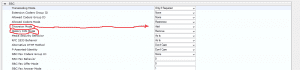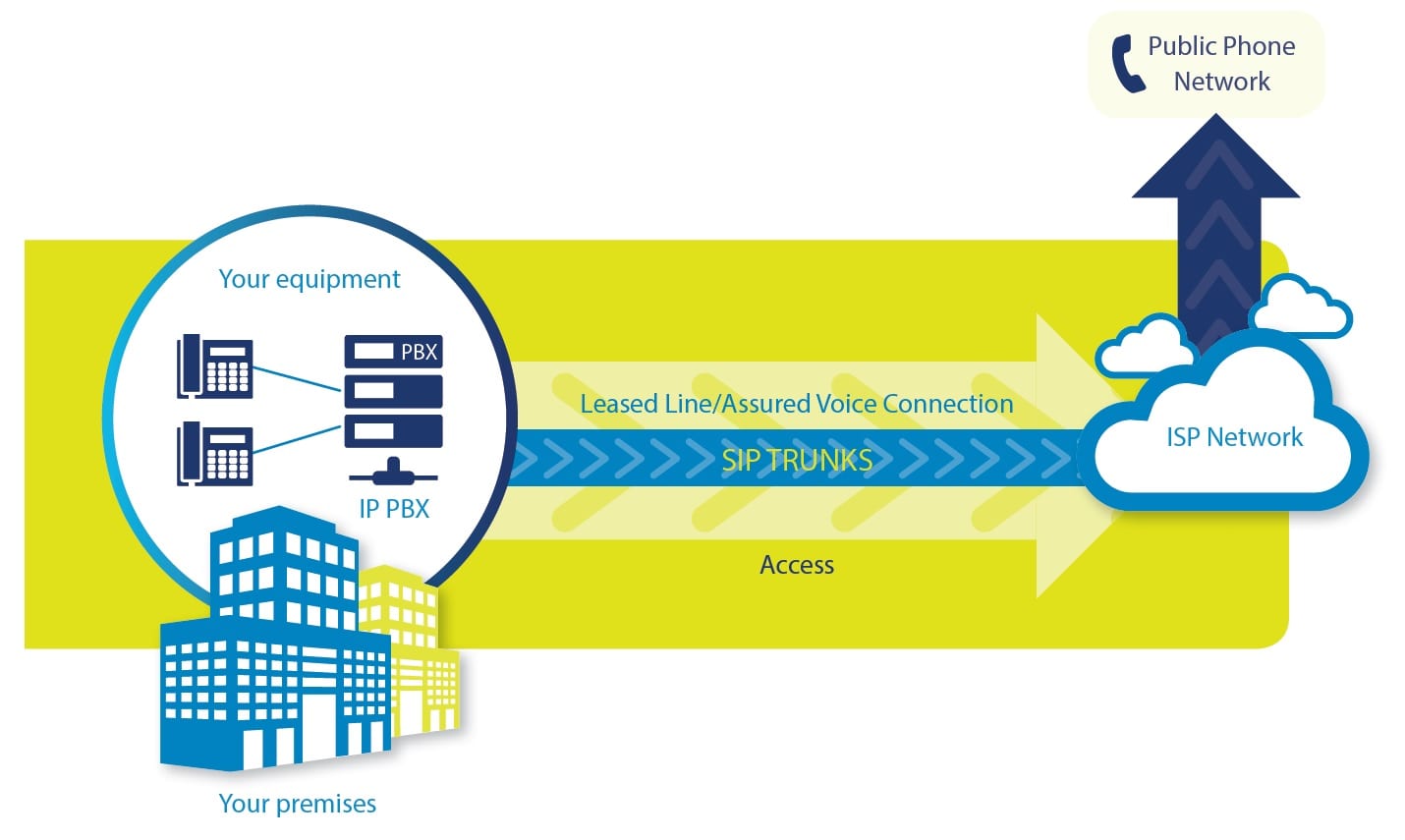
We had a couple of our customers move the Level for a SIP trunk in Lync/Skype for Business. All of them have run into issues with their Level 3 SIP trunk where they cannot forward calls, or the simultaneous ring feature (rings both or cell phone and work phone at the same time) does not work. After doing a whole bunch of packet captures and opening tickets with Level-3 we found that they don’t look at the History-Info header, that they only look at the Diversion header.
This is a great reason to use a voice gateway like the Audiocodes Median 1000B, it can make modifications to the SIP headers. I should say that this was setup for a Voice Gateway setup in IP to IP gateway mode. To make the change you need to modify the IP Profile attached to the Level 3.
So first go to the IP Group table (VoIP > Control Network > IP Group Table )
Find the Level 3 SIP trunk destination and validate the assigned IP profile:
Next go to the IP Profile section (VoIP > Coders and Profiles > IP Profile Setting ):
Pull up the IP profile referenced in the IP group table, for our example it is IP profile number 9. We will want to go to the bottom of the IP profile section SBC. Even though the voice gateway is setup IP to IP gateway mode the changes do need to be made in the SBC section of the IP profile.
Change the Diversion Mode to Add.
Change the History Info mode to Remove.
Click submit and test with a call forwarding. When we made the changes and tested a call, Level 3 would now process call forwards and sim rings.
Jason Howe, PEI