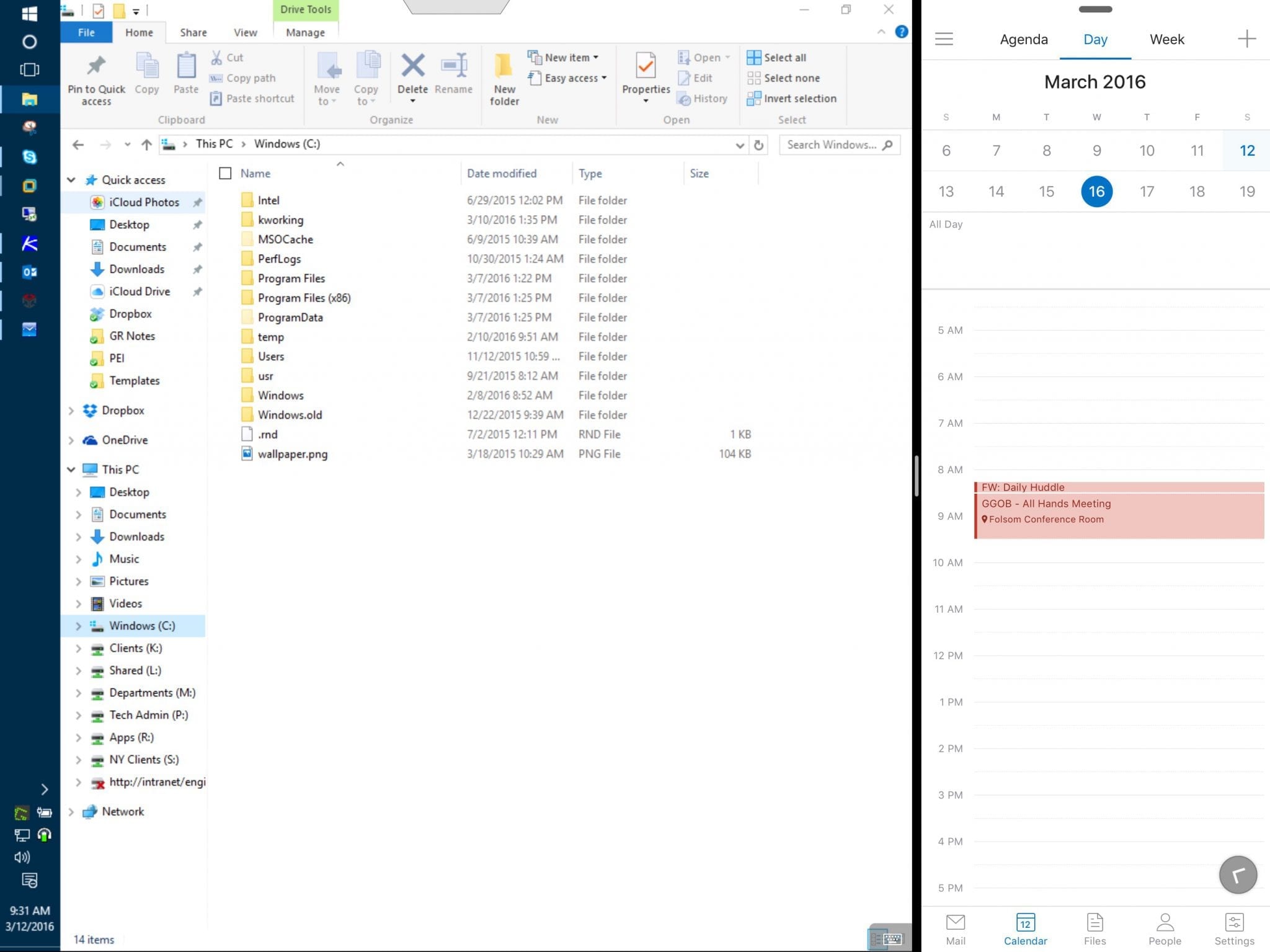How to use an iPad Pro as your main PC in a Microsoft world
The biggest difference between Satya Nadella’s Microsoft and the Microsofts of old is the complete lack of insistence that you use Windows in order to use Microsoft products and services. In fact, many of the the best Microsoft experiences are on platforms other than Windows. This is particularly true of iOS, and doubly so for the iPad Pro. I use my iPad Pro as my primary PC, and only rarely touch an Intel-based computer. Here’s how.
Office isn’t just for Windows anymore
I use Outlook, Word, OneNote, and Excel constantly on my iPad Pro. In the case of Outlook, I find the iOS version to be faster and more useful in a lot of cases than the Mac or Windows clients. OneNote is also great on the iPad Pro, especially if you have an Apple Pencil to use for hand-written notes or sketches. Skype for Business also works great, though I’m eagerly waiting for an update that supports split screen on the iPad Pro so I can just leave it running in the right-hand pane.
Remote access is key
Most of my work in IT support involves remoting into other computers. iOS has two great solutions for this, and I’ve bounced back and forth between them.
- Microsoft’s own Microsoft Remote Desktop app is fast, free and full-featured. It supports multiple concurrent remote sessions, has full support for Remote Gateways if you want to avoid using a VPN and does a decent job of putting a server on your tablet screen. At the time of this writing, however, it doesn’t support split screen on the iPad Pro, meaning it’s the only thing you can see while you’re using it.
- Jump Desktop isn’t free, but it has some advantages over Microsoft’s client. It also support VNC as well as RDP, has the same Remote Gateway support that the Microsoft client has, and not only fully supports split screen, but can automatically change the dimensions of the Remote Desktop to match the size and shape of the split screen Window. The downsize to Jump Desktop is that it only supports one session at a time. If you need to connect to another server, you have to disconnect from the one you’re on.
A keyboard helps
While I could use the on-screen keyboard to do my data entry — and often do working from home in my recliner — when I’m at the office I make heavy use of Apple’s Smart Keyboard accessory, which gives me a full size keyboard that’s powered by the iPad itself, so I never have to worry about charging it. In place of a mouse, I generally use the Apple Pencil or just my fingers, which are far closer to the screen than they would be on a Windows 2-in-1.
The web is still the web
And of course, so much of system administration work is web-based these days and I use Safari for all sorts of things. There are occasional websites that don’t work very well on iOS — looking at you, Zendesk — and for those I’ll use Internet Explorer in a Windows remote session. But for the most part, I can do everything I need to do on my iPad, and I love carrying around a fully functional workstation that only weighs 1.5 pounds.
Jeff Kirvin, PEI