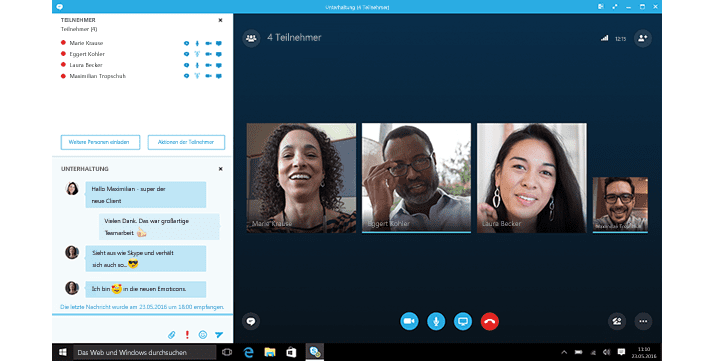
VIDEO:
Microsoft Skype for Business – How To Create a Group Conversation and Conference Call Ad Hoc
Watch this video to learn more about Skype for Business conference calls and how to create ad hoc voice and video conferences.
Also, learn more about what ad hoc conferencing means and different tricks and tips.
Microsoft Skype Operations Framework (SOF) Partner
The Microsoft Skype Operations Framework (SOF) is Microsoft’s multi-faceted approach for successful deployment of and migration to Skype for Business. As a SOF partner, PEI can guide you through the complete Skype for Business lifecycle of planning, deploying, and operating to ensure that Skype for Business is implemented and managed correctly for optimum performance. Microsoft chose PEI as one of only 14 initial SOF partners, recognizing PEI as a leader in delivering Microsoft Solutions. PEI is also one of the only SOF partners with packages targeted at the small to midsized organization.
Award-Winning Microsoft Gold Partner
PEI has been a Microsoft Gold Partner since 2005, and our engineers hold multiple Gold and Silver Microsoft Unified Communications Certifications. We focus our hiring efforts on mid- to senior-level engineers, housing a team with over 120 years of combined experience. We understand that every organization’s Unified Communications journey is unique, and we deliver value by working with you to understand your business objectives and mapping out your technology to enhance these goals.
PEI specializes in long-term relationships where each customer is vital to our success. All of our customers are “customers for life,” and we use our partnerships and experience to help them drive real business results. Read more about what our customers have to say about PEI.
Skype for Business Video Transcript:
Within Skype for Business creating a group conversation or conference call is as easy as dragging and dropping contacts in from your Skype for Business contact list.
- First, Hover over a contact and click on the IM icon to start a new conversation
- Once this initial IM conversation has started you can drag and drop other participants into the window straight from your contact list
- You can then upgrade Create a conference call with all participants by hovering over the phone icon in the conversation window and click on Lync Call
- This will create an ad hoc audio conference call
- You can add in additional participants into the conference call again by going to your contact list and dragging and dropping them into the conversation window
- From this conference call you can start a video call – hover over the video icon and click start my video, like before, you can drag and drop additional participants into the conversation window
Contact Us:
If you have questions, want more information about Skype for Business, or want to work with us, click here to contact us.




