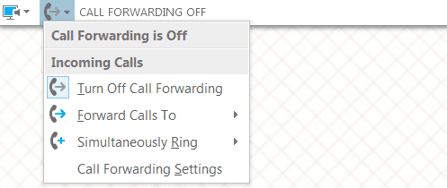
You can forward calls as you receive them to another number, and set up call forwarding and simultaneously ring so calls aren’t missed.
You can forward calls to another number or contact by setting up forwarding rules. Call forwarding is especially useful if you’re traveling or working from home, because calls can be forwarded to your current location. If you’re out of the office, calls can be automatically forwarded to a co-worker.
You forward incoming calls by setting up forwarding rules. You can forward calls to:
- Voicemail, or
- Another number or to another contact, or a
- Delegate
You can choose to have forwarding occur:
- All the time (default), or
- During work hours (set in Outlook)
You can set your incoming calls to simultaneously ring your phone and another number or contact in case you’re busy or momentarily unavailable.
Forward call to voice mail or another number using Skype for Business software
The Call Forwarding option is typically used to forward calls to voice mail or to a number other than your mobile number. When you set call forwarding settings in Skype for Business, all incoming calls are automatically forwarded to the destination you choose.
How to set call forwarding:
Step 1: In the Skype for Business desktop interface, select the call-forwarding drop-down menu.
Step 2: In the Call Forwarding menu, select Forward Calls To and choose an option:
- Voicemail – Sends calls directly to your voice mailbox and you can retrieve it later
- Mobile, Home, or Other – Select a number you’ve added before, such as your mobile phone. Note: you must first set up additional numbers for these options to appear.
- New Number or Contact – Select a contact or type an eight-digit phone number in the search box and select OK.
- My Delegates – This will forward the call to contacts set up as delegates within Skype for Business.
Step 3: You will now see an alert message notifying you that your calls are being forwarded.
Step 4: Select Turn Off from the alert message to stop call forwarding.
Set up simultaneously ring
Unlike call forwarding where your work phone doesn’t ring, you can set your incoming calls to simultaneously ring your phone and another number or contact. This setting can help ensure that callers don’t get the busy signal and their calls don’t get missed. At the same time, they won’t be aware that their call was forwarded.
How to set simultaneously ring:
Step 1: On the Skype for Business software interface, select the call-forwarding drop-down menu and select Call Forwarding Settings.
Step 2: On the Call Forwarding screen, select Simultaneously Ring and choose an option:
- Mobile, Home, or Other – Select a number you’ve added before, such as your mobile phone. Note: You must first set up additional for these options to appear.
- New Number – Type an eight-digit phone number in the box and select OK.
- Delegates – This will simultaneously ring the contacts set up as delegates within Skype for Business.
- Team–Call Group – Select a group of contacts or numbers to create a team-call group, which will simultaneously receive your incoming calls. Note: This is different from a Response group, which is used for department or shared numbers. See Team Calling for more information
Step 3: (Optional) Set up conditions for when calls should ring other phones
- By These settings will apply, select All the time or the underlined option.
- Select from the options and select OK.
Step 4: Select OK to apply the settings.
Step 5: At the bottom of the Skype for Business interface, you will see a message saying, “SIMULTANEOUS RING ON.”
How to stop simultaneous ring:
- On the Skype for Business software interface, select the call-forwarding drop-down menu and select Call Forwarding Settings.
- Select the button by Turn off call forwarding and select OK.
Myke Schwartz , PEI

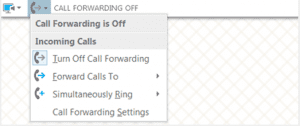
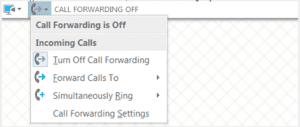




Well how about when we set no forwarding option and Unanswered calls go to after whatever seconds then it doesn’t ring the cell phone…
We’re having an issue with one user lol. When I or my boss have this enabled, it works fine our unanswered calls go to our cell phones properly.
With this user, that doesn’t happen, the call just goes to his voicemail with his Skype for Business Cloud PBX UM box.
I have the same problem with all users. If forwarding enabled its everything fine, but when “Unanswered calls go to mobile after …” its falling to voicemail instead… I have no idea how to fix it. Did you find solution?