Lync Tool Belt #2: Setting up Your Lync Picture using LinkedIn
There is a very simple way to do this in Lync by using your picture on from your LinkedIn account.
Here is how:
- Go to your LinkedIn Account
- Click view profile
- Right click your picture and click properties
- In the properties screen copy the address URL
- Open up your Lync Interface
- Click the pull down arrow next to the gear in
the upper right hand corner - Click tools
- Click options
- Click on my picture
- Click show a picture from a web address
- Paste your URL from LinkedIn
- Click Connect to Picture
- Click ok
That is it! You will now have a picture on your Lync, especially useful when you are federated withcontacts outside of your company. Who doesn’t like a face with a name?
-Andrea Leonhardt, PEI


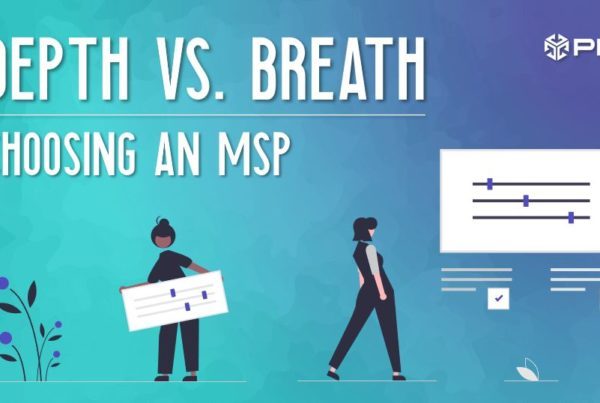
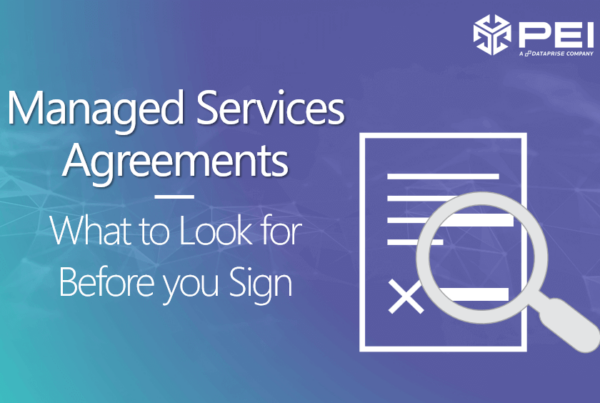


Thanks. Awesome solution.